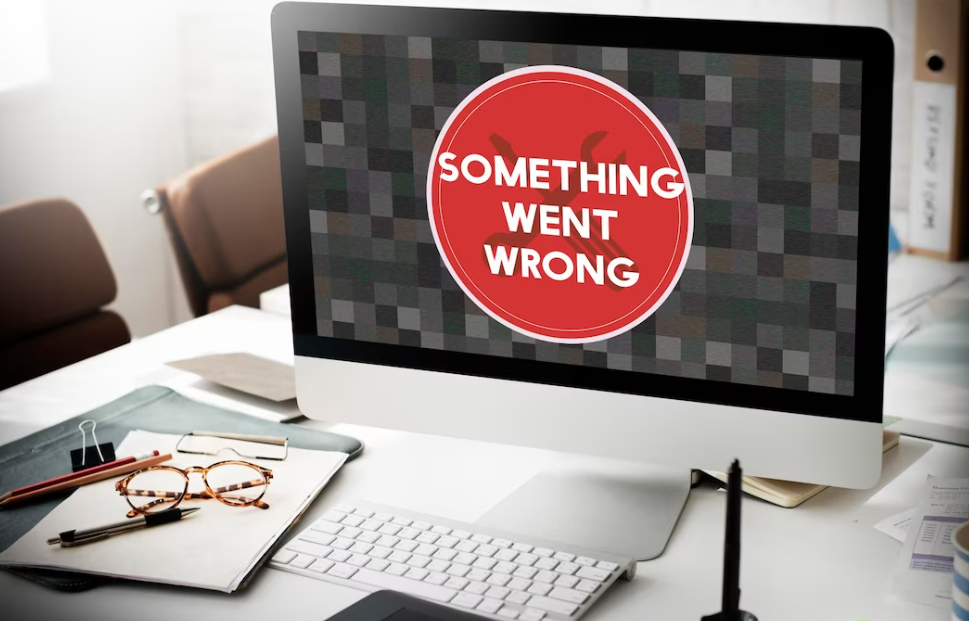Are you often annoyed by paper jams and poor print quality from your printer? Have you had enough time and money wasted on repairs? Stop looking! In this blog, we’ll go over some basic upkeep procedures you can do to keep your printer running smoothly. Stop worrying about your printing and start enjoying the hassle-free performance. Do you know that regular printer maintenance may avoid most printing issues? Adhering to a few simple practices can greatly enhance a printer’s lifespan and efficiency. Everything you need to know, from maintaining the printer to using premium ink cartridges, is right here. Learn the simple tricks to getting clear prints and perfect outcomes every time.
These suggestions are only the beginning, though. This in-depth guide goes into printer maintenance, including advanced methods and troubleshooting answers, to keep your printer in tip-top shape. This article provides the last word on getting the most out of your printer, whether at home or in the office. Explore the world of necessary printer maintenance to say farewell to unpleasant printing troubles and prepare for hassle-free printing.
Learn with us how to always keep your printer in pristine shape. Let’s go on an adventure together, learning new tricks and techniques that will make printing a breeze. Are you prepared to take charge of your printer’s functionality and say goodbye to annoying printing problems? So, let’s jump right in and find out why printer maintenance is so crucial.
Tips For Maintaining Your Printer
If you are a professional or a student, you must have a traditional printer in your home. Varied printers have varied prices and output quality levels. The longevity of any printer, however, depends on regular servicing. Your printer can break down like any other machinery without regular repair and maintenance.
This means your printer requires regular servicing. You won’t have to spend money on printer repairs if you follow the advice in this article. These few steps will maintain your valuable printer functioning at its best. If you want to learn more about how to care for your printer, read on!
Read Your Printer Manual
Manuals are tedious to read. However, using your gadgets properly can prevent hundreds of dollars in costly repairs and upkeep over time. Printer manuals Keep the printer’s instructions handy at all times. When an issue arises, having access to the handbook is crucial. The majority of issues, as well as fundamental operations like changing ink cartridges and deciphering maintenance alerts, are covered in the manual.
Keep The Printer Cool And Dry
A cool, dry area is one of the most crucial considerations when thinking about printer upkeep. Dust and moisture accumulation can negatively affect print quality, and extreme temperatures might damage the printer’s delicate internal components.
Keep the printer in a clean, dry, temperature-controlled area for optimal performance. Covering the printer with a bag of dust or other protective covering is recommended if it must be kept in an uncontrolled environment. If you care for your printer properly, it should last you for years with minimal maintenance.
Clean Printer Heads Often
No matter what kind of printer you use to print your papers, cleaning the printhead is a basic printer care tip. The printer head is a vital part of your printer and needs to be taken care of properly. Without cleaning, the printer head gets clogged up easily and breaks down more often. If you need a high-quality printer, clean it often to keep it working well.
Change Cartridges Carefully
Replacement ink cartridges are a critical component of any printer. Avoid damaging your printer by attempting to push a cartridge into it. It would be best to refrain from forcing the cartridges in, no matter how much you need to print immediately. Your ink cartridges will be ruined, and your prints will suffer if you apply such force.
Install the cartridges carefully, paying close attention to the instructions if you are unfamiliar with your printer. This will keep your printer in good functioning condition and preserve the quality of your prints. If you feel uneasy doing it alone, you can get assistance from someone familiar with replacing cartridges.
Keep Your Duty Cycle Low
While frequent printing benefits printer health, exceeding the monthly duty cycle might cause irreparable damage. A printer’s monthly duty cycle is the maximum number of pages it can print without requiring maintenance.
Most printers have high monthly duty cycles. Therefore, there is little possibility that you will hit that limit in a given month. It is important to track how often you print, especially in busy workplaces where the printer is used constantly. You may need to invest in a second printer to ensure the optimal performance of the first.
Turn Off The Printer Properly
It’s common practice for office workers to forget to turn off their printers when they depart for the day. This may seem like a small deal, but it can cause serious problems for your printer and cost you a lot of money in maintenance and replacement. When the printer is correctly turned off, it enters a power-saving standby mode.
This helps the system last longer without needing repairs and also saves power. Electricity costs can be reduced significantly over time by following correct shut-down procedures. In addition, if there is a power outage, appropriately turning down your printer can protect your files. So, the next time you leave the office, ensure the printer is properly shut down. Both your bank account and your gear will appreciate the savings.
Upgrade Your Software And Drivers
A printer may be defined as hardware, but it requires software and drivers to operate. By keeping your printer’s drivers and software up to date, you can rest assured that it isn’t running any antiquated code. If there are bugs in the code that weren’t discovered until the product was released, the manufacturer will likely offer an update for the software and drivers as soon as possible after the product is released. You can accomplish it in a few short minutes at no cost.
Avoid Overloading The Printer
Paper clogs are incredibly common and frustrating in printers. There are several potential causes of a paper jam, but one of the most prevalent is loading too much paper into the printer simultaneously. When the printer is overloaded, the paper feeder has to exert more effort to feed the paper. Because of this, the paper may get caught and jammed. Furthermore, the printer’s rollers and other moving parts might be damaged by using too much paper.
Load only what you need for the current task to prevent paper jams. To avoid jamming the printer, it is recommended that large documents be broken up into several smaller print jobs. Taking this one easy step will prevent unnecessary hassle and wasted time.
Use Good Quality Paper
The quality of the paper used can greatly affect the final product. Low-quality, thin paper soaks up ink rapidly, leading to smearing and bleed-through. This is crucial if you’re printing in full colour or using both sides of the paper.
On the other hand, the high-quality paper will hold up under repeated use and print every time. When dealing with crucial paperwork, spending more time and money to get the best outcomes is well worth it. Try to find some paper that claims to be “heavyweight” or “high density.” This paper is designed to work flawlessly in your printer and provide the best possible printouts.
Common Printer Problems And How To Fix Them
For home and office use, printers are indispensable for making digital materials tangible. But just like any other technology, printers can malfunction and cause us to lose time and be annoyed. The ability to troubleshoot common printer problems can save us time, money, and frustration.
We’ll review some of the most common printer issues and how to fix them so you can get back to printing. If you need help with your printer, this guide will provide the tools to fix common difficulties, including paper jams, connectivity issues, and poor print quality.
Now is the time to learn about printer troubleshooting so that you can get back to printing professionally-looking documents. In case your printer is giving you trouble, here are some of the most frequently experienced problems and how to fix them:
The Printer Is Not Turning On.
- Verify that the printer’s power cord is firmly inserted into both the device and the wall socket.
- Plug another appliance into the outlet to verify that it is receiving electricity.
- If you have access to alternative cables or adapters, try those.
- See if the printer has a toggle switch or button that must be depressed to turn it on.
Paper Jams
- Power down the printer by pulling the plug.
- Carefully free the input and output trays of any clogged paper.
- If the paper tears, be sure there are no shards left behind.
- Ensure the paper tray is properly loaded, and readjust the paper guides if necessary.
- Try printing a test page after restarting the printer.
Slow Printing Or Print Queue Stuck
- Stop any printing that hasn’t yet begun.
- Computer and printer restarts are required.
- Update the printer’s firmware and driver software.
- If you’re experiencing slow printing on your computer, it may be due to a software conflict or error.
- If you need to print more quickly, try using the “Draught” mode or decreasing the print quality.
Poor Print Quality
- Make sure you’re high on ink or toner, and replace it if you are.
- You can use the printer’s maintenance menu or software to clean the print heads or cartridges.
- Proper printing requires proper alignment of the printheads.
- Increase the DPI (dots per inch) or choose a higher print quality mode to improve the print quality.
- Ensure you’re using the right kind of paper and loading it properly.
Wireless Connectivity Issues
- Ensure your computer or mobile device can communicate with the printer by checking their network connections.
- It’s time to reboot the computer, printer, and wireless router.
- Please verify that the wireless printing capability of the printer is turned on and that it is within range of your Wi-Fi network.
- Determine if the wireless signal will be affected by any obstructions or interference (such as walls or other electronic devices).
- Reinstalling the most recent version of the printer driver software is recommended.
Error Messages On The Printer Display
If you get a printer error, make sure to write down the error code or message. The solution to the problem may depend on this information. The printer’s user manual or the manufacturer’s website should have information on how to rectify the error message in question. Turning the printer off and on again is a common first step in troubleshooting. In the event that the problem persists, however, it is recommended that you contact the manufacturer or an appropriate professional for further assistance.
Conclusion
For optimum performance and endurance, printers require regular servicing. You can avoid common printer issues and enjoy trouble-free printing by following some basic maintenance procedures, such as reading the printer’s manual, keeping the printer cool and dry, cleaning the printer heads, changing cartridges carefully, keeping the duty cycle low, turning off the printer properly, upgrading software and drivers, not overloading the printer, and using good quality paper.
Knowing how to fix common printer difficulties, such as power outages, paper jams, slow printing, poor print quality, wireless connectivity issues, and error messages, can save time, money, and frustration. Keeping your printer in excellent condition and getting the best possible prints every time is possible with the help of these maintenance tricks and troubleshooting methods.
Content Summary
- Discover essential printer maintenance tips for optimal performance.
- Learn how to avoid paper jams and poor print quality.
- Save time and money on printer repairs with proper upkeep.
- Say goodbye to printing troubles and enjoy hassle-free performance.
- Enhance your printer’s lifespan and efficiency with simple practices.
- Master the tricks for clear prints and perfect outcomes every time.
- Dive into advanced methods and troubleshooting for printer maintenance.
- Get the most out of your printer at home or in the office.
- Say farewell to unpleasant printing problems.
- Take charge of your printer’s functionality and performance.
- Learn the significance of printer upkeep.
- Regular servicing is crucial for a printer’s longevity.
- Avoid spending money on printer repairs by following maintenance tips.
- Keep your valuable printer functioning at its best with a few steps.
- Read your printer manual to prevent costly repairs and upkeep.
- Keep the printer in a cool and dry area for optimal performance.
- Dust and moisture accumulation can negatively affect print quality.
- Clean printer heads regularly to prevent clogging and breakdowns.
- Change ink cartridges carefully to avoid damaging the printer.
- Maintain a low duty cycle to prevent irreparable damage.
- Properly turn off the printer to save on maintenance and replacement costs.
- Upgrade your printer’s software and drivers for optimal performance.
- Overloading the printer can cause paper jams and damage moving parts.
- Use good quality paper for better print results.
- Troubleshoot common printer problems to save time and frustration.
- Learn how to fix issues such as the printer not turning on.
- Resolve paper jams by carefully clearing the trays.
- Address slow printing or print queue issues by restarting and updating.
- Improve print quality by checking ink or toner levels and cleaning printheads.
- Ensure proper wireless connectivity for seamless printing.
- Reboot devices and check network connections to fix wireless issues.
- Troubleshoot error messages on the printer display for solutions.
- Document error codes and messages for effective troubleshooting.
- Consult the printer manual or manufacturer’s website for assistance.
- Contact the manufacturer or professional for further help if needed.
- Keep your printer in pristine shape with regular maintenance.
- Discover new tricks and techniques for hassle-free printing.
- Take control of your printer’s functionality and performance.
- Say goodbye to annoying printing problems.
- Learn the importance of printer upkeep for optimal results.
- Avoid costly repairs and upkeep with proper maintenance.
- Keep your printer functioning at its best with simple steps.
- Access printer instructions in the manual for troubleshooting.
- Maintain a cool and dry environment for the printer.
- Clean printer heads to prevent clogging and breakdowns.
- Handle ink cartridges carefully during replacement.
- Keep track of the printer’s duty cycle to prevent damage.
- Power off the printer correctly to save on maintenance costs.
- Update software and drivers for a well-functioning printer.
- Avoid overloading the printer to prevent paper jams and damage.
Frequently Asked Questions About Printer Maintenance
How Often Should I Clean My Printer?
The frequency of printer cleaning depends on the printer’s usage and environment. However, it is generally recommended to clean your printer every few months or whenever you notice any decline in print quality. If you work in a dusty or high-volume printing environment, more frequent cleaning may be necessary. Regularly check for accumulated dust, paper residue, and ink or toner spills to ensure optimal performance.
How Do I Update The Firmware On My Printer?
Updating the firmware on your printer can provide bug fixes, performance improvements, and new features. To update the firmware, follow these general steps:
- Check for updates: Visit the printer manufacturer’s website and navigate to the support or downloads section. Look for firmware updates specific to your printer model. Download the latest firmware file to your computer.
- Prepare for the update: Read any accompanying instructions or release notes provided by the manufacturer. Ensure that your printer has a stable power source and that you have a reliable internet connection.
- Access the printer’s settings: Using the printer’s control panel or software on your computer, navigate to the settings or maintenance menu.
- Initiate firmware update: Look for an option related to firmware or software update. Follow the on-screen instructions to select the downloaded firmware file from your computer and start the update process.
- Wait for the update to complete: Avoid turning off the printer or interrupting the update process. The printer may restart multiple times during the update. Once the update is finished, you should receive a confirmation message.
Remember to follow the manufacturer’s specific instructions for firmware updates, as the process may vary slightly for different printer models.
How Can I Fix Blurry Or Smudged Prints From My Printer?
If your prints appear blurry or smudged, try the following troubleshooting steps:
- Check ink or toner levels: Ensure that your printer has sufficient ink or toner. Low levels can affect print quality. Replace cartridges if necessary.
- Run a print head cleaning: Access the printer’s maintenance menu or settings and look for an option to clean the print heads. This process helps remove any clogs or debris that may be causing the printing issues.
- Adjust print settings: In your computer’s print dialog or printer settings, ensure that the print quality is set to a higher resolution. Experiment with different print settings to find the best quality.
- Use suitable paper: Ensure you’re using the recommended paper type for your printer. Using incompatible or low-quality paper can lead to smudging and blurriness. Opt for high-quality, recommended paper for better results.
What Is The Importance Of Printer Maintenance?
All machines should receive proper care and maintenance to prevent issues or mechanical failures. Similar practices apply to large format printers to ensure the longevity of the machine. Regular printer maintenance can also increase productivity and allow for consistent, high-quality prints.
Which Would Be The Most Common Impact Printer Maintenance Task?
One of the most common maintenance tasks on an impact printer is the replacement of the printer ribbon. This is a single ribbon. It’s all one big circle that’s interconnected. There are a lot of other pieces of ribbon on the inside of this, but it’s simply circles around, and around, and around, in this long circle.