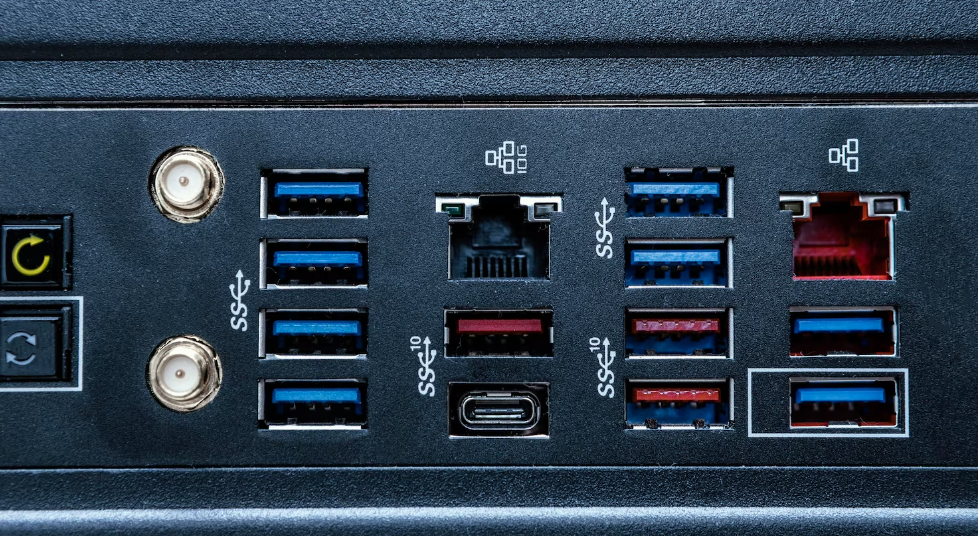The ability to easily print out hard copies of digital files has made printers an indispensable appliance for both home and office use. Yet, modern printers provide various connecting possibilities, expanding their capabilities and reducing the hassles associated with printing.
Printing from a computer, smartphone, or tablet is a breeze thanks to the printer’s flexible networking choices. Users can now print wirelessly, free from the constraints of cords and wires, thanks to the availability of these connectivity alternatives.
In addition, they make it simple to print from several computers on a network, which is great for fostering teamwork and increasing output in the workplace. The variety of available connections, ranging from the more commonplace USB to more cutting-edge wireless technologies like Wi-Fi
Direct and Bluetooth, is designed to meet the needs of a wide variety of users. In this article, we’ll look into the many printer connectivity options, so you can pick the one that works best for you.
Choose The Best Printer For Network Connection
USB Connectivity
Connecting a printer to a computer has never been easier than with USB connectivity. Connecting the printer and computer directly is possible through a USB cable. If you only ever print from one computer, you should go with a connection like this because of how fast and dependable the data transfer is.
The convenience of USB connecting has many benefits. For starters, it’s simple to implement. The USB cable has one end that goes into the printer and another into the computer’s USB port. When a printer is linked to a computer, printing can begin immediately.
The dependability of USB connections is another advantage. The direct connection between the printer and computer guarantees a constant and reliable flow of information. This is especially helpful when processing large files or running complex printing that necessitates a constant data stream.
Fast data transmission rates are another benefit of USB communication. The newest version of USB, USB 3.0, is capable of much quicker data transfers than its predecessors. This implies that printing papers and photographs is quick and easy, increasing efficiency.
USB connectivity, however, has some drawbacks. The USB cable connects the printer to the PC, limiting its portability. USB connectivity could be the best choice if you print from various devices or places inside a network.
The printer must also be physically close to the computer for the USB connection. This can be inconvenient if your desk is already crowded or you prefer a different spot for the printer.
Wireless Connectivity
Because of its many uses and low associated costs, wireless networking has recently seen a huge surge in popularity. Users can now wirelessly link their printers to their desktops and mobile devices. Wi-Fi network connectivity in wireless printers allows for shared use by several people from various locations within the network’s range.
Wireless networking’s adaptability is a major plus. You may put the printer wherever your Wi-Fi network reaches without worrying about connecting it to a power source. This removes the need for wires, allowing for greater flexibility in office layout.
Wireless printers enable many people to share the device and print from anywhere. You can send print jobs wirelessly from any device that shares the same Wi-Fi network as a printer, be it a desktop, laptop, tablet, or smartphone. This is helpful in any setting where numerous people share a printer, such as a household or an office.
Mobile printing is not limited to desktop PCs any more, thanks to wireless connectivity. The wireless printer allows you to transmit print jobs from your mobile device. When you’re out on the road but still need to print anything crucial, like a paper or boarding pass, this function comes in handy.
In most cases, setting up your wireless printer requires minimal effort. Most current printers already include Wi-Fi connectivity, so setting it up is usually as easy as adding it to your Wi-Fi network. After establishing a wireless connection, printing can begin.
While the convenience of a wireless printer is undeniable, its safety must be guaranteed. Make sure your Wi-Fi network is protected by a strong password. Keep your printer’s software up-to-date to take advantage of any fixes or improvements that may be released.
While the convenience of wireless communication is undeniable, it is important to remember a few things. Your Wi-Fi network’s power and coverage will determine how far away your wireless printers can be. Printing quality can suffer if a printer is far from the Wi-Fi connection or the signal is blocked by walls or other impediments.
Also, when working with large files and high-resolution photographs, wireless printing might well be slower than cable connections. The data transfer rate is determined by the processing power of the printer and the Wi-Fi network.
Wireless Connectivity
The popularity of wireless printing connections is growing due to their flexibility and ease of use. Users can set up a wireless connection between existing printers and other devices without cords. Wireless printers offer convenience and portability by connecting to various devices across wireless networks.
Wireless connectivity’s lack of location requirements is arguably its greatest strength. Wireless printers remove the constraints of placing the printer near the computer. With a wireless printer, you’re not limited to where your computer is located with your network.
Wireless printing also allows for several devices to be connected to a single printer. You can send print jobs directly to such wireless printers from any device on the same wireless network. This is helpful in any setting where numerous people need to print, such as a busy workplace or a home with several computers.
With a wireless connection, you may even print from your mobile device. Without a computer, you may now transmit print jobs directly from your mobile device to your wireless printer when you need to print anything quickly while on the road, like a snapshot or document from your mobile device. This is a great option.
In most cases, setting up a Bluetooth printer requires minimal effort. Nowadays, virtually every printer has Wi-Fi built right in, and setting it up is as easy as connecting it to your wireless network. Once your devices are linked, you may begin wireless printing immediately.
Your wireless printer & network should be protected, though. To stop strangers from using your printer, you should probably secure your wireless network with a strong password. Keep the printer’s firmware up-to-date for the most recent fixes and improvements.
While the convenience of wireless communication is undeniable, it is important to remember a few things. Your Wi-Fi network’s power and coverage will determine how far away your wireless printers can be. A weaker connection can decrease printing performance if your printer is positioned distant from the Wi-Fi connection or if walls or other impediments weaken the signal.
Also, when working with large files like high-resolution photographs, the performance of wireless print may be a little slower compared to cable connections. Your Wi-Fi network’s capacity and your printer’s processing power will both affect the rate of data transfer.
Ethernet Connectivity
In corporate and networked settings, printers with Ethernet connectivity are the norm. With an Ethernet cable, a connection must be made here between the printer and the LAN. Ethernet connectivity is great for the office since it allows fast and dependable printing.
Ethernet’s dependability and consistency are one of its primary benefits. Ethernet-enabled printers can reliably communicate with both the network and computers thanks to the direct connected connection. This is crucial in workplaces that routinely handle many print tasks.
Faster print jobs are possible because of the high data transmission rates made possible by Ethernet connectivity. It facilitates smooth interaction between the printer and the network, allowing print jobs to be transferred rapidly. This is especially helpful when transferring large files, such as those containing complicated texts or images.
Ethernet’s adaptability to networked printing setups is another benefit. Ethernet connectivity allows for simultaneous use by multiple computers on the same network. In offices where multiple people use the same printer, centralising the printing process encourages teamwork and improves efficiency.
Ethernet-enabled printers require an Ethernet cable connected to a network hub or router for initial setup. When a printer is connected to a network, it can be used by any device on that network to print documents without requiring each user to establish a separate connection to the printer.
Remember that printers can only function when physically linked to the network, as Ethernet connectivity necessitates a wired infrastructure. Unlike WiFi or USB connectivity, this restricts where you may put the printer. However, as workplace printers are often installed in a fixed location, this constraint is rarely an issue.
Bluetooth Connectivity
When two devices are Bluetooth-enabled, they can exchange data wirelessly over a limited distance. Bluetooth-enabled printers eliminate the requirement for a network connection when printing from a mobile device. Those constantly moving but still needing to print can use this feature.
The advantages of Bluetooth communication are its ease of use and portability. It dispenses with the requirement for a Wi-Fi network or wired connections, facilitating instant wireless printing from any nearby device. To connect the printer to a Bluetooth-enabled device, choose the printer from the device’s Bluetooth settings.
Mobile printing scenarios benefit greatly from the use of Bluetooth-enabled printers. You may effortlessly print papers or images from your Bluetooth-enabled devices, whether at a coffee shop, in a client’s office or whilst on a business trip. This streamlines the printing process by removing the need to upload data or access a computer.
Bluetooth has a shorter range than Wi-Fi and Ethernet connections, so keep that in mind. Depending on the gadget and the surrounding conditions, the effective range can be anywhere from thirty to a hundred feet (9 to 30 metres). To print successfully from your mobile device through Bluetooth, your device must be near the printer.
Cloud Printing
Document printing has been completely transformed with the advent of cloud printing. Users can submit print jobs to any connected printer and pick them up. It dispenses with physical connections and permits printing from afar. Google Cloud Print & Apple AirPrint are two of the most well-known cloud printing services.
The convenience and availability of cloud printing are distinct advantages. Users can use their laptops, cellphones, or tablets to send print jobs to a remote server. After that, the service will safely keep the print job until the user is near a suitable printer. This provides convenient printing alternatives, as users may access their files from anywhere with an internet connection and a printer that is compatible with those files.
With cloud printing, you can print from anywhere with an internet connection. Even if you’re not near your office or home computer, you can still use the cloud to send networked printers to your internet printer. Anyone in mobile professions or those who have to print something quickly but aren’t near their typical printing infrastructure may appreciate this.
One more benefit of printing from the cloud is that print jobs can be managed from one location. With cloud-based services, users can monitor the progress of their print jobs, modify their settings, and more. This streamlines print job administration and lets you keep tabs on your printing activity.
A printer that is cloud-connectable or perhaps a print server that could link an existing printer toward the cloud service is normally required to use cloud printing. Connecting your printer and print server to your cloud account & adjusting the appropriate parameters is the standard procedure for setting up cloud printing.
NFC Connectivity
NFC, or near-field communication, is a wireless technology with a short range that allows for simple and fast data exchange. By tapping or holding an NFC-enabled device near an NFC-enabled printer, a connection can be established. Those who routinely print from their mobile devices may appreciate this feature.
The convenience and ease of use provided by NFC connectivity is an advantage. To set up a direct connection between your NFC-enabled device and the printer, all you have to do is tap your device against the printer. NFC’s easy-to-use connectivity makes it a viable technology for printing with no fuss.
Printers with NFC functionality are very helpful when consumers need to print content from various mobile devices. Customers with NFC-enabled smartphones can quickly and conveniently print receipts or discounts at the register. This improves the quality of customer service and speeds up the printing procedure.
Remember that the range of NFC communication is only a few centimetres. For NFC connection to occur, the gadgets must be physically close together. Users can now initiate print jobs & transfer them wirelessly to the printer after the connection has been established.
Mobile Printing
Printing from a mobile device, such as a smartphone or tablet, is known as “mobile printing.” Mobile printing solutions have seen a rise in popularity alongside the proliferation of mobile devices. Printing from a mobile device eliminates the requirement to use a computer and makes it easy to print anything from paper to a photo to a web page.
Printing from one’s mobile device provides both versatility and ease. You can effortlessly submit print jobs on your mobile phone to either a compatible printer, regardless of whether you’re home, in the office, or on the move. There will be no need to move files to either a computer or take any additional detours.
Bluetooth, Wi-Fi, Near Field Communication (NFC), and the cloud are just options for printing from a mobile device. There are benefits and compatibility requirements unique to each approach. Certain printers may allow customers to choose from various mobile printing alternatives.
To print from a mobile device, you’ll need a device and a printer capable of mobile connectivity. With the help of these programmes, you may send print jobs, modify print settings, and check on the progress of your print server. Android and iOS platforms have printing apps that can be used on the go.
Whether you’re a professional who’s often on the go or if you just like the ease of printing from your phone, you should look into mobile printing. It allows for easy printing that doesn’t require a computer, increasing efficiency and adaptability.
Wi-Fi Direct
Wi-Fi Direct is just a form of wireless networking that eliminates the need for a Wi-Fi network by enabling devices to establish direct connections. To print from a mobile device, a Wi-Fi Direct-enabled printer must allow for a direct connection between the device and the printer.
Wi-Fi Direct’s ease of setup and use is a major benefit. The Wi-Fi Straightforward printer allows users to connect their devices directly to the printer, bypassing the need for intermediate routers or gateways. Because of this, it can be used in places where there isn’t already a robust network infrastructure in place.
Wi-Fi Direct’s benefits lie in its adaptability and simplicity. Users may transfer print jobs directly from their devices towards the printer without dealing with cords or elaborate setup procedures. This is especially helpful when people regularly print documents and images from their mobile devices, such as households and small companies.
Wi-Fi Direct’s broad device support is another major perk. Any operating system or brand of the device can connect to Wi-Fi Direct-enabled printers as long as Wi-Fi Direct is supported. Wi-Fi Direct is useful since it can connect to various devices.
That both the printer and also the device must possess Wi-Fi Direct support for it to be used. Different devices may have different requirements for setting up a Wi-Fi Direct connection. Wi-Fi Direct must be enabled within the printer or the device, and then pairing & connecting the two must be accomplished by following the on-screen prompts.
Printer Connectivity Options Comparison
Think about how you’ll be connecting to the printer and what options are available before making a purchase. Key features of the various connectivity choices are compared below:
USB Connectivity:
- Description: Connecting the printer to a computer or other device through USB (Universal Serial Bus) requires utilising a USB cable.
- Advantages: The printer’s connection to the device is quick and secure with USB. It’s simple to set up and thus is compatible with a wide range of devices.
- Considerations: USB connectivity necessitates a direct physical connection between the printer and the device, limiting portability and eliminating the possibility of printing from a distance.
Wireless Connectivity:
- Description: With wireless printing, no wires are needed to connect your device to the printer. Wi-Fi, Bluetooth, Near Field Communication, and Wi-Fi Direct are all a part of it.
- Advantages: Wireless connectivity provides flexibility and convenience. It allows for remote printing from multiple devices within the network range, making it suitable for shared printing environments.
- Considerations: Depending on the configuration method and wireless network option selected, the wireless connectivity range may be restricted. It’s also possible that printing will take longer compared to when using a USB or Ethernet connection.
Ethernet Connectivity:
- Description: Ethernet connectivity allows a printer to be linked to a LAN through an Ethernet cable.
- Advantages: When connected to an Ethernet network, printer output is consistent and reliable. With its quick data transfer, it’s perfect for busy offices with plenty of printers.
- Considerations: Due to the necessity of a hardwired network for Ethernet access, users may be constrained to where they can put their printers. It works well on business printers that are permanently installed.
Cloud Printing:
- Description: Users can transmit printing from their devices to something like a printer over the internet using cloud printing, even if their devices aren’t directly linked to a single network.
- Advantages: If both your printer and your mobile device have internet access, you can use cloud printing to print remotely from anywhere. Because of its adaptability and ease of use, it can be used in situations involving mobile or distant printing.
- Considerations: If you want to print from the cloud, you’ll need a cloud printing solution and a cloud-compatible printer. Sending and getting print jobs requires an active internet connection.
Mobile Printing:
- Description: The convenience of mobile printing eliminates the requirement for a computer in the printing process.
- Advantages: Printing from a mobile device is both practical and versatile. It eliminates the necessity for transferring files or using an intermediary device, allowing users to print images and documents on the go.
- Considerations: To print from a mobile device, the printer must have wireless networking capabilities. The accessibility of cloud print apps or software and their level of device compatibility may vary.
Consider aspects like setup time, range, compatibility of your devices, printing speed, portability, and the needs of your printing environments when comparing connectivity alternatives. You should pick the alternative that best fits your requirements and preferences, as each has advantages and disadvantages.
Things To Consider When Selecting A Printer Connection Option
There are a few things to think about before settling on a printer connection method. Each component is essential in assessing the option’s fitness for your requirements. Here are the most important considerations:
- Intended Use and Printing Requirements: Think about why you need a printer in the first place. Think about what you need to print, and do that. Determine if printing will be an infrequent or a regular part of your business. Identifying your printing demands before selecting a connection type will ensure optimal results.
- Device Compatibility: Check to see if the network connection choice you make will work with your gadgets. Make that the printer’s required connectivity technology is supported by your computer, phone, or tablet. This ensures that there are no hiccups in communication or compatibility.
- Convenience and Ease of Use: Think about how practical and simple it is to use the connectivity choice. USB and Ethernet, for example, allow for speedy and simple hookups. Other options, such as wireless and cloud printing, enable distant printing, which increases convenience and adaptability. Think about your needs and preferences to determine which solution is best for you.
- Network Infrastructure: If you already have a network, you should evaluate it. Ethernet networks are best suited to preexisting office infrastructure due to the necessity of a hardwired connection. Wi-Fi and Bluetooth, on the reverse hand, rely on wifi communication, which you could already have access to in your place of residence or place of employment.
- Printing Environment and Placement: Think about the space the printer will indeed be sitting in. Wireless and cloud printing may be more convenient if you frequently print from different places. Ethernet connectivity is a viable option for printers that remain in one place.
- Printing Speed and Performance: Compare the data transmission rates of available network interfaces. The printing speeds of USB & Ethernet connections are often higher than those of wireless solutions. It would help if you prioritised fast printing by looking into solutions that provide fast data transfer.
- Security: Don’t forget to consider the connectivity choice’s safety measures. To transmit data safely via wireless networks, encryption techniques such as WPA2 must be supported. If the information you’ll need printing is sensitive, you should use a secure connection.
- Cost and Budget: Think about how much money you’re willing to spend on connectivity options. The printer may also come with a USB port and an Ethernet port. Wireless choices may either cost more or require special hardware. Consider what you can afford and pick a solution that works for you.
You can select the best printer connection method by considering the points above. To make a wise choice, you should weigh your needs, such as portability, compatibility, performance, and safety.
Conclusion
Printers have become indispensable appliances for both home and office use, offering various connectivity options to reduce the hassles associated with printing. Modern printers provide various options, including USB, Wi-Fi Direct, and Bluetooth, which allow users to print wirelessly, free from the constraints of cords and wires. USB connectivity is simple and reliable, ensuring a constant flow of information. However, it can be inconvenient for users who print from various devices or places within a network.
Wireless connectivity has gained popularity due to its many uses and low associated costs. Users can now wirelessly link their printers to their desktops and mobile devices, allowing for shared use by several people from various locations within the network’s range. Wireless printers enable many people to share the device and print from anywhere, making it useful in settings where numerous people share a printer.
Wireless printing is not limited to desktop PCs, but it allows for sending print jobs wirelessly from any device that shares the same Wi-Fi network as a printer. This is helpful in settings where numerous people need to print, such as a busy workplace or a home with several computers. Wireless printing also allows for printing from mobile devices, making it a great option for those on the go.
Setting up a Bluetooth printer requires minimal effort, as most printers have Wi-Fi built-in. However, it is important to secure your wireless network with a strong password and keep your printer’s firmware up-to-date for the latest fixes and improvements.
Wireless printing’s strength lies in its lack of location requirements, allowing users to send print jobs directly from any device on the same wireless network. However, weaker connections can decrease printing performance if the printer is distant from the Wi-Fi connection or if walls or other impediments weaken the signal.
In corporate and networked settings, printers with Ethernet connectivity are the norm, allowing fast and dependable printing. Ethernet is a reliable and consistent technology that allows printers to communicate with both networks and computers, enabling faster print jobs and facilitating smooth interaction between the printer and the network. It is adaptable to networked printing setups, allowing simultaneous use by multiple computers on the same network. However, Ethernet requires an Ethernet cable connected to a network hub or router for initial setup. Bluetooth-enabled printers eliminate the need for a network connection when printing from a mobile device, making it easier for users to print from their devices.
Cloud printing has transformed document printing by allowing users to submit print jobs to any connected printer and pick them up. It offers convenience and availability, allowing users to send print jobs to a remote server and keep them until they are near a suitable printer. Cloud-based services allow users to monitor the progress of their print jobs, modify settings, and more, streamlining print job administration and tracking.
NFC connectivity is a wireless technology with a short range that allows for simple and fast data exchange. It is useful for printing from various mobile devices, such as smartphones or tablets, and improves customer service and speeding up the printing process. Mobile printing solutions have seen a rise in popularity, allowing users to submit print jobs from their mobile devices to compatible printers, regardless of their location or the need for a computer.
Wi-Fi Direct is a form of wireless networking that eliminates the need for a Wi-Fi network by enabling devices to establish direct connections. To use a Wi-Fi Direct-enabled printer, it must allow for a direct connection between the device and the printer. Wi-Fi Direct is a popular printer option due to its ease of setup and use, allowing users to connect their devices directly to the printer without the need for intermediate routers or gateways. This makes it suitable for areas without a robust network infrastructure. Wi-Fi Direct’s benefits lie in its adaptability and simplicity, making it ideal for users who regularly print documents and images from their mobile devices.
To connect to a printer, consider the following connectivity options: USB Connectivity, Wireless Connectivity, Ethernet Connectivity, Cloud Printing, and Mobile Printing. USB connectivity allows for quick and secure connections, while wireless connectivity allows for remote printing from multiple devices within the network range. However, the wireless connectivity range may be restricted and printing may take longer compared to USB or Ethernet connections.
Ethernet Connectivity allows a printer to be linked to a LAN through an Ethernet cable, offering consistent and reliable output. However, it may be constrained by the need for a hardwired network for Ethernet access, making it suitable for business printers that are permanently installed. Cloud Printing allows users to transmit printing from their devices to a printer over the internet, but requires an active internet connection.
Mobile Printing eliminates the need for a computer in the printing process, making it practical and versatile. However, the printer must have wireless networking capabilities to print from a mobile device.
When selecting a printer connection method, consider factors such as intended use and printing requirements, device compatibility, convenience and ease of use, network infrastructure, printing environment and placement, printing speed and performance, security measures, and cost and budget. By considering these factors, you can choose the best printer connection method that best fits your needs and preferences.
Content Summary:
- Printing from a computer, smartphone, or tablet is a breeze thanks to the printer’s flexible networking choices.
- In this article, we’ll look into the many printer connectivity options, so you can pick the one that works best for you.
- Connecting the printer and computer directly is possible through a USB cable.
- When a printer is linked to a computer, printing can begin immediately.
- The USB cable connects the printer to the PC, limiting its portability.
- The printer must also be physically close to the computer for the USB connection.
- The wireless printer allows you to transmit print jobs from your mobile device.
- In most cases, setting up your wireless printer requires minimal effort.
- Make sure your Wi-Fi network is protected by a strong password.
- Users can set up a wireless connection between existing printers and other devices without cords.
- With a wireless connection, you may even print from your mobile device.
- In most cases, setting up a Bluetooth printer requires minimal effort.
- Your Wi-Fi network’s power and coverage will determine how far away your wireless printers can be.
- In corporate and networked settings, printers with Ethernet connectivity are the norm.
- To connect the printer to a Bluetooth-enabled device, choose the printer from the device’s Bluetooth settings.
- Mobile printing scenarios benefit greatly from the use of Bluetooth-enabled printers.
- To print successfully from your mobile device through Bluetooth, your device must be near the printer.
- With cloud printing, you can print from anywhere with an internet connection.
- One more benefit of printing from the cloud is that print jobs can be managed from one location.
- With cloud-based services, users can monitor the progress of their print jobs, modify their settings, and more.
- Connecting your printer and print server to your cloud account & adjusting the appropriate parameters is the standard procedure for setting up cloud printing.
- By tapping or holding an NFC-enabled device near an NFC-enabled printer, a connection can be established.
- To set up a direct connection between your NFC-enabled device and the printer, all you have to do is tap your device against the printer.
- Printing from a mobile device, such as a smartphone or tablet, is known as “mobile printing.”
- Bluetooth, Wi-Fi, Near Field Communication (NFC), and the cloud are just options for printing from a mobile device.
- To print from a mobile device, you’ll need a device and a printer capable of mobile connectivity.
- To print from a mobile device, a Wi-Fi Direct-enabled printer must allow for a direct connection between the device and the printer.
- Think about how you’ll be connecting to the printer and what options are available before making a purchase.
- If both your printer and your mobile device have internet access, you can use cloud printing to print remotely from anywhere.
- Considerations: If you want to print from the cloud, you’ll need a cloud printing solution and a cloud-compatible printer.
- Printing from a mobile device is both practical and versatile.
- To print from a mobile device, the printer must have wireless networking capabilities.
- There are a few things to think about before settling on a printer connection method.
- Each component is essential in assessing the option’s fitness for your requirements.
- Think about what you need to print, and do that.
- Identifying your printing demands before selecting a connection type will ensure optimal results.
- Make that the printer’s required connectivity technology is supported by your computer, phone, or tablet.
- Think about your needs and preferences to determine which solution is best for you.
- Ethernet networks are best suited to preexisting office infrastructure due to the necessity of a hardwired connection.
- Think about the space the printer will indeed be sitting in.
- Ethernet connectivity is a viable option for printers that remain in one place.
- Compare the data transmission rates of available network interfaces.
- The printing speeds of USB & Ethernet connections are often higher than those of wireless solutions.
- Don’t forget to consider the connectivity choice’s safety measures.
- If the information you’ll need printing is sensitive, you should use a secure connection.
- Think about how much money you’re willing to spend on connectivity options.
- Consider what you can afford and pick a solution that works for you.
- You can select the best printer connection method by considering the points above.
Frequently Asked Questions About Printers
Can I use multiple connectivity options for my printer?
It depends on the printer model and its capabilities. Some printers support multiple connectivity options, allowing you to choose the one that best suits your needs. However, not all printers offer this flexibility, so it’s important to check the printer specifications you intend to purchase.
Can I switch between different connectivity options on the same printer?
In most cases, you can switch between different connectivity options on the same printer. For example, if your printer supports USB and wireless connectivity, you can connect it via USB when a direct connection is needed and switch to wireless when you want the convenience of remote printing. Consult the printer’s user manual for instructions on switching between connectivity options.
Are all connectivity options compatible with all devices?
No, not all connectivity options are compatible with all devices. It’s important to check the compatibility of the connectivity option you choose with your computer, smartphone, or tablet. For example, if you opt for wireless connectivity, ensure your devices support the specific wireless technology (such as Wi-Fi or Bluetooth) the printer requires.
Do all printers support cloud printing?
No, not all printers support cloud printing. Cloud printing requires specific software or compatibility with cloud printing services such as Google Cloud Print or Apple AirPrint. Before purchasing a printer, check if it supports cloud printing and if this feature is important.
Can I print from my mobile device without a computer?
Yes, you can print from your mobile device without a computer, depending on the printer’s capabilities and the mobile printing options it supports. Wireless connectivity options like Wi-Fi, Bluetooth, or NFC allow you to print directly from your smartphone or tablet without a computer.